Welcome to the section that will introduce you to the fundamental aspects of the MyUSJ platform. This chapter is designed to help you get acquainted with the system’s purpose, layout, and essential navigation so you can confidently begin using it for your academic responsibilities.
Introduction to the MyUSJ Platform
The MyUSJ platform is the central administrative system at USJ specifically designed to support lecturers in managing their academic workflows. Think of it as your online hub for all essential administrative tasks related to your courses and students.
MyUSJ’s main purpose is to provide a streamlined and centralized environment for:
- Accessing and managing information about your assigned courses.
- Viewing student rosters and accessing relevant student details.
- Facilitating effective communication with your students.
- Uploading and sharing course materials.
- Entering and managing student grades.
By consolidating these functions, MyUSJ aims to simplify administrative burdens, improve efficiency, and provide you with quick access to the information you need, allowing you to focus more on teaching, research, and engaging with your students.
2.2 Navigating the MyUSJ Interface
Once you have successfully logged in to MyUSJ, you will be greeted by the platform’s interface. While the exact layout may vary slightly depending on updates, the core components remain consistent.
-
The Dashboard (or Homepage): This is the first screen you see. It typically provides a quick overview of important information, such as recent announcements,
-
The Main Menu/Navigation Bar: This is your primary tool for moving around the platform. It’s usually located on the left side of the screen and contains links to the different sections or modules within MyUSJ. Clicking on a menu item will take you to that specific area of the system.
-
Identifying Key Visual Elements: Pay attention to common icons and buttons used throughout MyUSJ. You will frequently encounter buttons for actions like “Save,” “Edit,” “Add New,” or icons representing different functions (e.g., a person icon for profiles, an envelope for messages). Hovering your mouse over an icon often provides a tooltip explaining its function.
The Home Page Walkthrough
Upon logging in, you will be greeted by the MyUSJ home page, which is designed to provide quick access to essential information and navigation tools. Here’s a breakdown of the main areas you’ll see:
-
News Feed: The central area of the dashboard displays the News Feed. Here, you will find important updates such as academic calendar announcements, grade notifications, and other relevant news. For example, you may see posts about updated academic calendars, grade submissions for specific modules (e.g., “DOC301 - Thesis”), and links to further details (such as your study plan).
-
Left Sidebar (Main Menu/Navigation Bar):
- Schedule: This section displays your personal timetable, showing when and where your classes and other academic commitments are scheduled.
- Supervision: For thesis supervisors, this section provides access to manage and track your supervised students’ thesis progress.
- Study Plan: If you are also enrolled as a student, this section displays your academic study plan, showing your program requirements, completed courses, and remaining courses needed for your degree.
- Archive: This section contains a comprehensive list of all courses you have previously taught at USJ, allowing you to access historical course information and materials. And manage the courses listed on the main website.
- My Modules: This section lists all the courses you are currently assigned to teach, such as “Interactive Multimedia for Product D…”, “Communication and Media Capston…”, “Mathematics and Computing”, and “Geometry and Computing/General…“. Clicking on a module will take you to its details, including course information and student rosters.
- My Study: This area include a list of courses in the case you are also a students studying.
- Admin Profile: Provides access to administrative tools like “Projects,” “Admin Forms,” and “Booking Study Rooms.”
-
User Profile Area (Top Right):
- Displays your name and email address (e.g., “John, john.doe@usj.edu.mo”).
- Provides access to your profile settings and a logout option.
This layout ensures that you can quickly find your courses, check for important updates, and access administrative tools, all from the home page. The combination of the news feed and sidebar navigation makes it easy to stay informed and efficiently manage your academic responsibilities.
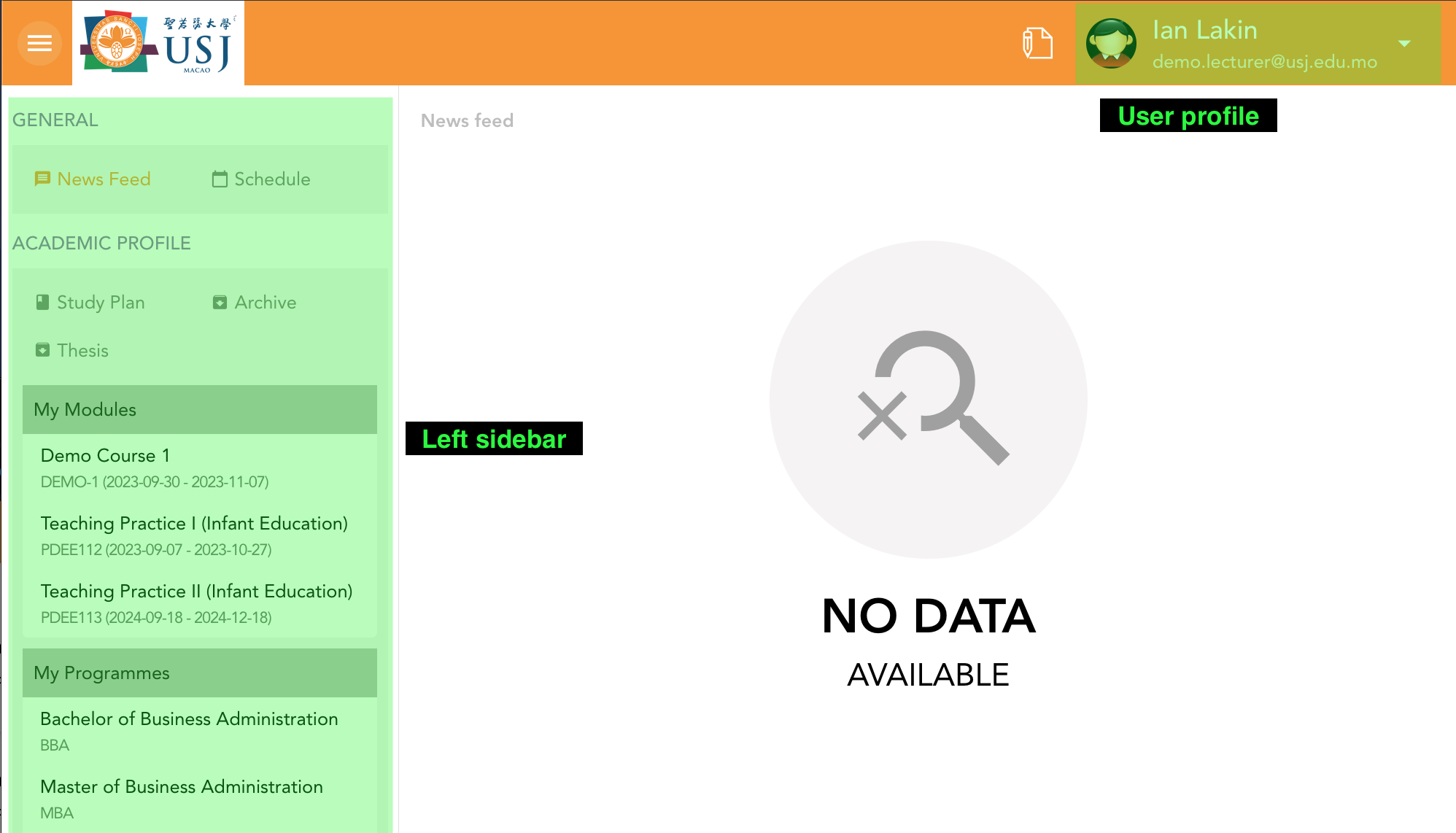
Mobile Access
You can also access MyUSJ on your mobile device. The platform offer a mobile-friendly responsive design when accessed through a mobile browser. While the core functionalities are usually available, some features or the user interface might differ slightly compared to the desktop version.